Git = one of Version Control Systems (VCS) = 시간따른 파일 변경내용을 '버전'으로 기록 및 추적하는 시스템
git repo = git 저장소
[git bash basic commend] (git으로 시작하는건 git 특수 언어)
프롬포트: 까만 화면에 뜨는 글씨들
* location?
pwd: check where am I?
cd: change directory
ex) cd /c cd git/
ls: list what the current location has.
mkdir: create new forlder
ex) mkdir git git이라는 new folder 생성
또는 처음부터 최종목적지 파일에 대해 파일 우클릭 후 git bash here하면 경로 수정과정 생략 可
*셀프 러닝
기본 명령어 학습: git
git help
git help 특정 명령어
ex) git help config
간단한 도움말로 출력: git 특정 명렁어 -h
*초기설정: git config -- global user.name "name" (이름, 이메일 등록)
git config -- global user.email "email"
설정 후 git config --list <-점검
*위로가는 버튼 누르면 이전에 쓴 코드 바로 복붙됨
git init : 빈 git branch(master) 착수; 숨겨진 .git 파일 생성
- 브런치 설정
이름 master에서 다른걸로 변경: git config - global init.defaultbranch 브런치이름
[git status]: modified <-> staged(index) <-> committed
상태 확인: git status
branch 있는 상태에서 변화 有시, untracked files 감지, git add 권고받음.
스테이지에 추가(변경사항, 없어짐도 반영): git add 파일이름.확장자
ex) 모든 변경된 파일 추가 git add .
스테이지에서 제거: git rm --cached 파일이름.확장자
커밋+메세지: git commit -m "내용"
스테이지에 있는 파일을 메세지와 repo에 보냄. (m= message)
최신커밋 수정: git --amend
전체커밋: git commit -a
git add 생략하고 바로 전체 커밋
커밋 기록 확인: git log --graph
커밋 고유번호, 커밋 주체자, 날짜, 메세지 출력됨
[편집기 창에서]
i : insert mode
나가기: esc로 insert mode 나간 후, :wq (save and quit) 입력
연습 repo
https://github.com/skmanzg/my-practice-repo
git repo studying token
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
이 두개로 새 주소를 생성
https://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@github.com/skmanzg/my-practice-repo.git
GitHub - skmanzg/my-practice-repo
Contribute to skmanzg/my-practice-repo development by creating an account on GitHub.
github.com
이름의 branch 생성: git checkout -b '이름'
이름의 branch로 이동: git branch -m 이름
origin에 주소를 일치화: git remote add origin [원격 저장소 주소]
git remote add origin https://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@github.com/skmanzg/my-practice-repo.git
원격 저장 주소 확인: git remote -v
fetch: 받아오는 것
push: 보내는 것
최초 업로드시, git push -u origin main로 main과 origin 매치 필요 (u = update. setting)
이후엔 main 입력없이 git push -u origin으로 가능.
origin 주소 재설정: git remote set-url origin 주소
git clone: 해당 repo 그대로 local에 복사
결론:
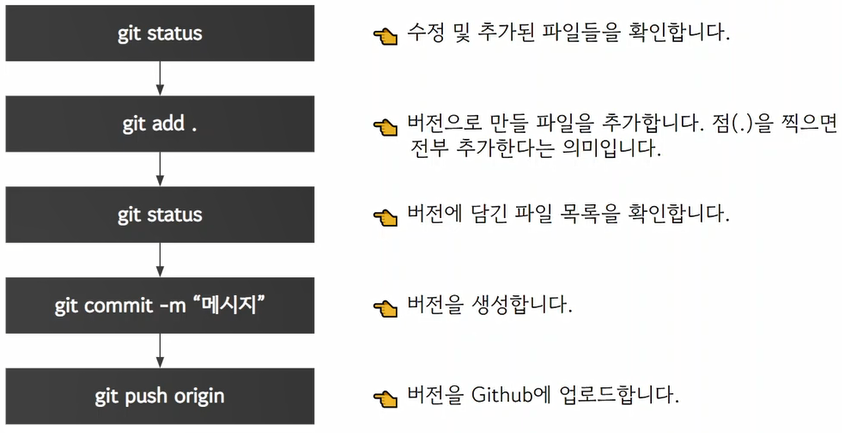
git에서 python 사용하기:
python 입력 후 사용
나갈 때는 exit() 입력
'TechStudy > Git(hub)' 카테고리의 다른 글
| Codespaces (깃헙 repo내 가상환경) (0) | 2024.01.04 |
|---|---|
| 실전 프로젝트 끄적임(git ignore) 등.. (0) | 2023.09.25 |
| [self addition] fork. pull request, issue (0) | 2023.08.21 |
| [pre course] 프로젝트 협업 (충돌 해결, branch) (0) | 2023.08.21 |
| [pre course] git show, git diff (0) | 2023.07.25 |



